Exporting study information¶
Exporting to csv and xlsx sheets¶
If you are logged in as a user in the exportgroup or the admingroup,
the export links will be available near the top of the modality filter pages
in the OpenREM interface. The following exports are currently available (version 0.5.0)
- CT basic, single sheet csv
- CT advanced, XLSX muliple-sheets
- Fluoroscopy basic, single sheet csv
- Mammography, single sheet csv
- Mammography NHSBSP, single sheet csv designed to satisfy NHSPSB reporting
- Radiographic, single sheet csv
- Radiographic, XLSX multiple sheets
For CT and radiographic, the XLSX export has multiple sheets. The first sheet contains a summary of all the study descriptions, requested procedures and series protocol names contained in the export:
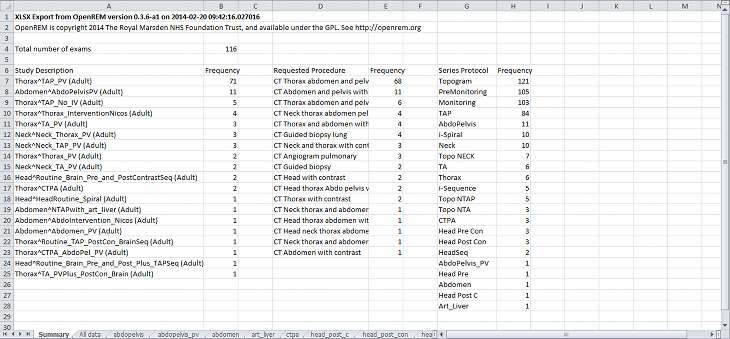
This information is useful for seeing what data is in the spreadsheet, and can also be used to prioritise which studies or protocols to analyse based on frequency.
The second sheet of the exported file lists all the studies, with each study taking one line and each series in the study displayed in the columns to the right.
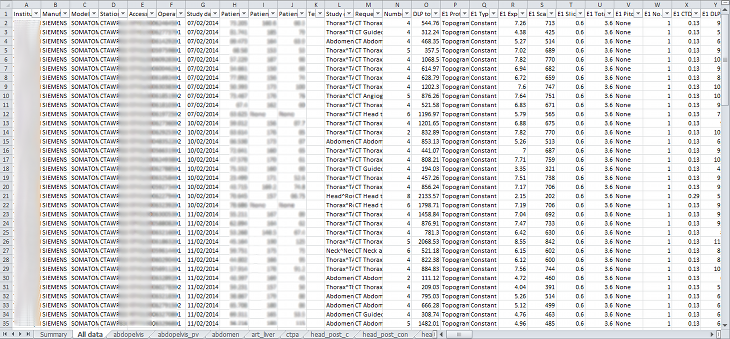
The remainder of the file has one sheet per series protocol name. Each series is listed one per line. If a single study has more than one series with the same protocol name, then the same study will appear on more than one line.
Clicking the link for an export redirects you to the Exports page, which you can also get to using the link at the top right of the navigation bar:
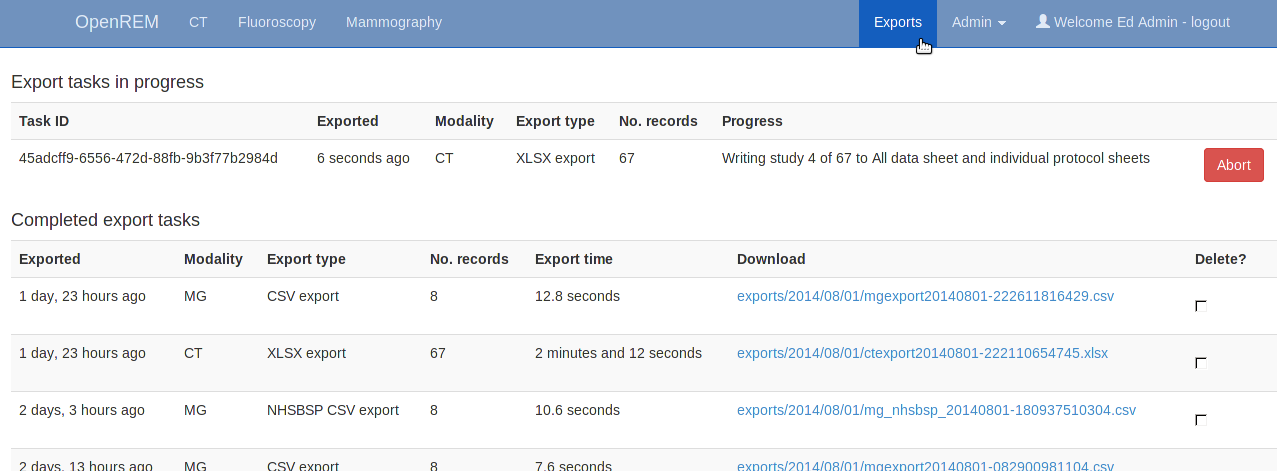
Whilst an export is being processed, it will be listed in the first table at the top. The current status is displayed to indicate export progress. If an export gets stuck for whatever reason, you may be able to abort the process by clicking the ‘Abort’ button. However this does not always cause an active export to terminate - you may find it completes anyway!
Completed exports are then listed in the second table, with a link to download the csv or xlsx file.
When the export is no longer needed, it can be deleted from the server by ticking the delete checkbox and clicking the delete button at the bottom:
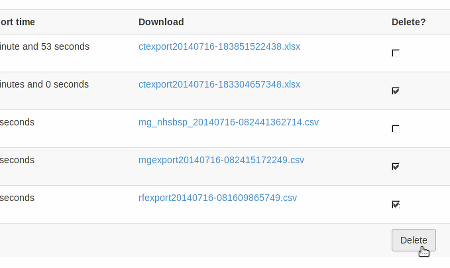
Warning
Large exports have been killed by the operating system due to running out of memory - a 6500 CT exam xlsx export was killed after 3400 studies for example. This issue is being tracked as #116 and will hopefully be addressed in the next release. It is possible that if debug mode is turned off then memory will be managed better, but I also need to modify the xlsx export to make use of the memory optimisation mode in xlsxwriter.