DICOM Network Configuration
Configuring DICOM store nodes in OpenREM
You need to configure details of the DICOM store node to enable the query-retrieve functionality. You will also need to have installed Orthanc or an alternative:
Orthanc enabled by default in Docker
Installed in the Linux instructions and configured at DICOM Store SCP
Installed in the Windows instructions and configured at to be written
To configure a DICOM Store SCP, on the Config menu select DICOM networking, then click
Add new Store and fill in the details (see figure 1):
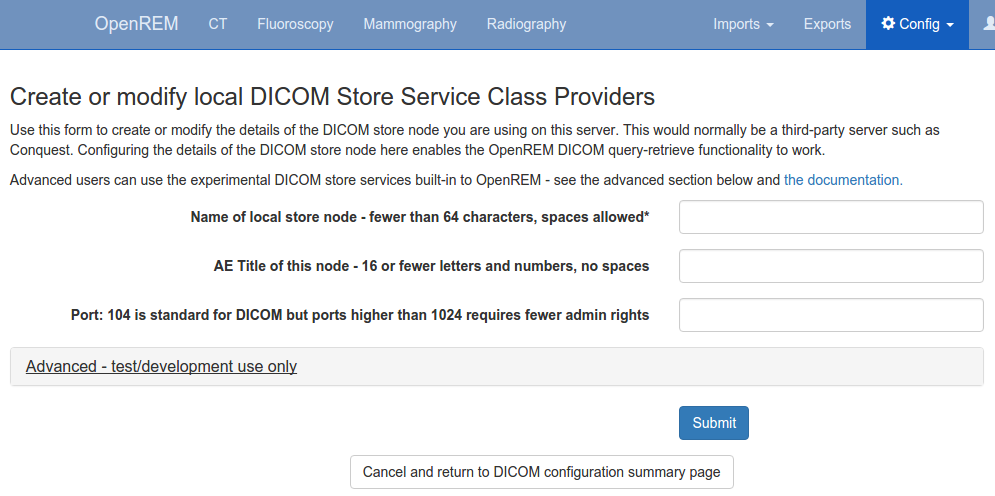
Figure 1: DICOM Store SCP configuration
Name of local store node: This is the friendly name, such as
OpenREM storeApplication Entity Title of the node: This is the DICOM name for the store, and must be letters or numbers only, no spaces, and a maximum of 16 characters
Port for store node: Port 104 is the reserved DICOM port, but it is common to use high ports such as 8104, partly because ports up to 1024 usually need more privileges than for the high ports. However, if there is a firewall between the remote nodes (modalities, PACS) and the OpenREM server, then you need to make sure that the firewall is configured to allow the port you choose here
Status of DICOM Store SCP nodes
DICOM Store SCP advanced configuration


Figure 3: DICOM Store SCP status - Alive and Association failed
DICOM Store SCP nodes that have been configured are listed in the left column of the DICOM network configuration page. For each server, the basic details are displayed, including the Database ID which is required for command line/scripted use of the query-retrieve function.
In the title row of the Store SCP config panel, the status will be reported either as ‘Server is alive’ or ‘Error: Association fail - server not running?’ - see figure 3
Query retrieve of third-party system, such as a PACS or modality
To Query-Retrieve a remote host, you will need to configure both a local Store SCP and the remote host.
To configure a remote query retrieve SCP, on the Config menu select DICOM networking, then click
Add new QR Node and fill in the details:
Name of QR node: This is the friendly name, such as
PACS QRAE Title of the remote node: This is the DICOM name of the remote node, 16 or fewer letters and numbers, no spaces
AE Title this server: This is the DICOM name that the query (DICOM C-Find) will come from. This may be important if the remote node filters access based on calling aet. Normal rules of 16 or fewer letters and numbers, no spaces
Remote port: Enter the port the remote node is using (eg 104)
Remote IP address: The IP address of the remote node, for example
192.168.1.100Remote hostname: Alternatively, if your network has a DNS server that can resolve the hostnames, you can enter the hostname instead. If the hostname is entered, it will be used in preference to the IP address, so only enter it if you know it will be resolved.
Now go to the DICOM Query Retrieve Service documentation to learn how to use it.
Troubleshooting: openrem_store.log
If the default logging settings haven’t been changed then there will be a log files to refer to. The default
location is within your MEDIAROOT folder:
This file contains information about each echo and association that is made against the store node, and any objects that are sent to it.
The following is an example of the log for a Philips dose info image being received:
[21/Feb/2016 21:13:43] INFO [remapp.netdicom.storescp:310] Starting AE... AET:MYSTOREAE01, port:8104
[21/Feb/2016 21:13:43] INFO [remapp.netdicom.storescp:314] Started AE... AET:MYSTOREAE01, port:8104
[21/Feb/2016 21:13:43] INFO [remapp.netdicom.storescp:46] Store SCP: association requested
[21/Feb/2016 21:13:44] INFO [remapp.netdicom.storescp:54] Store SCP: Echo received
[21/Feb/2016 21:13:46] INFO [remapp.netdicom.storescp:46] Store SCP: association requested
[21/Feb/2016 21:13:46] INFO [remapp.netdicom.storescp:54] Store SCP: Echo received
[21/Feb/2016 21:13:49] INFO [remapp.netdicom.storescp:46] Store SCP: association requested
[21/Feb/2016 21:13:49] INFO [remapp.netdicom.storescp:54] Store SCP: Echo received
[21/Feb/2016 21:13:50] INFO [remapp.netdicom.storescp:46] Store SCP: association requested
[21/Feb/2016 21:13:50] INFO [remapp.netdicom.storescp:54] Store SCP: Echo received
[21/Feb/2016 21:13:51] INFO [remapp.netdicom.storescp:46] Store SCP: association requested
[21/Feb/2016 21:13:51] INFO [remapp.netdicom.storescp:54] Store SCP: Echo received
[21/Feb/2016 21:14:39] INFO [remapp.netdicom.storescp:46] Store SCP: association requested
[21/Feb/2016 21:14:39] INFO [remapp.netdicom.storescp:78] Received C-Store. Stn name NM-54316, Modality CT,
SOPClassUID Secondary Capture Image Storage, Study UID 1.2.840.113564.9.1.2843752344.47.2.5000947881 and Instance
UID 1.2.840.113704.7.1.1.4188.1234134540.349
[21/Feb/2016 21:14:39] INFO [remapp.netdicom.storescp:232] File
/var/openrem/media/dicom_in/1.2.840.113704.7.1.1.4188.1453134540.349.dcm written
[21/Feb/2016 21:14:39] INFO [remapp.netdicom.storescp:263] Processing as Philips Dose Info series
...etc